- You are here:
- Reset Epson L

Reset Epson L3163 Printer for Waste Ink Pad Counter Error
Learn how to reset your Epson L3163 printer waste ink pad counter error with our step-by-step guide. Restore functionality easily!
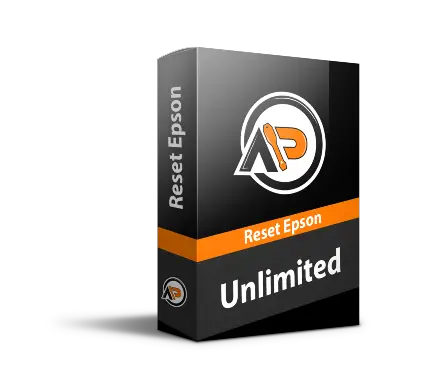
Permanently active
✓ Reset 100% of the counter
✓ Installation transfer twice a year
✓ Automatic delivery in 20 seconds
✓ Reset 100% of the counter
✓ Installation tutorial
✓ Total Life-Time guarantee
✓ Reset 100% of the counter
✓ Installation transfer twice a year
✓ Automatic delivery in 20 seconds
✓ Reset 100% of the counter
✓ Installation tutorial
✓ Total Life-Time guarantee
EUR 10
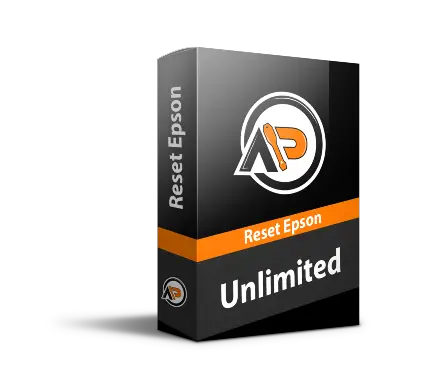 Reset Epson L3163
Reset Epson L3163
Permanently active
✓ Reset 100% of counter
✓ Installation transfer twice a year
✓ Automatic delivery 24 hours
✓ Online support
✓ Installation tutorial
✓ Full Life-Time guarantee
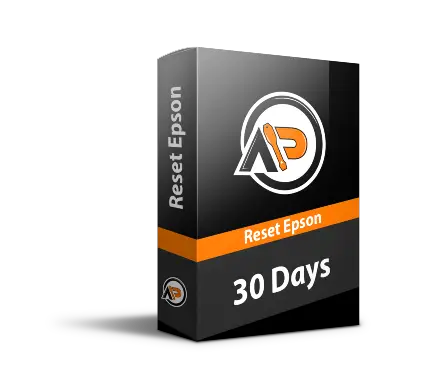
Active for 30 days
✓ Reset 100% of the counter
✓ Several printers of this model
✓ Automatic delivery 24 hours
✓ Online support
✓ Installation tutorial
✓ 30-day warranty
✓ Reset 100% of the counter
✓ Several printers of this model
✓ Automatic delivery 24 hours
✓ Online support
✓ Installation tutorial
✓ 30-day warranty
EUR 2.5
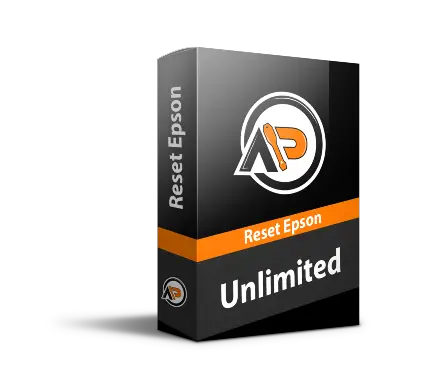 Reset Epson L3163
Reset Epson L3163
Active for 30 days
✓ Reset 100% of the counter
✓ Multiple printers of this model
✓ Automatic delivery 24 hours
✓ Online support
✓ Installation tutorial
✓ 30 day warranty

Keys for multiple models
✓ Choose your Models
✓ All Epson printers available
✓ Packages with 70% discount
✓ Online support
✓ Installation tutorial
✓ Activate it whenever you want
✓ Perfect for assistance
(At the client's company or address)
✓ Choose your Models
✓ All Epson printers available
✓ Packages with 70% discount
✓ Online support
✓ Installation tutorial
✓ Activate it whenever you want
✓ Perfect for assistance
(At the client's company or address)
Shipment
Automatic delivery in 10 seconds every day of the week.
Warranty
Full product warranty, receive your product or your money back
Windows
Only works on Windows
7 8 10 and 11
What is the functionality of the Epson L3163 printer waste ink pad counter?
Reset Epson L3163 printer waste ink pad counter error or end of life of an internal component of the L3163 printer, it is caused by a safety system installed by the manufacturer to prevent possible damage to the L3163 printer.
What to do when the Epson L3163 printer keeps flashing all the lights?
First you need to know what error your Epson L3163 Printer is showing, for this it's simple, print something and check the error message that appears on your computer or notebook screen, let's go to the steps
1 - Print something anything and check the message that appears on the monitor status 3 EPSON
2 - Check if the message that appears is ink pad, or the end of its useful life of some component internal. (in this case it is reset)
3 – If no error appears on your screen, your Epson L3163 Printer drivers are probably not installed correctly, you will need to download it from Epson's Drivers page printers of your Epson L3163 Printer, do the installation completely and after the installation repeat the steps above, Print something and check what error message appears on your screen in Epson monitor 3 status
how to do the procedure - Reset Epson L3163?
The procedure is done simply and quickly and does not require much knowledge, only the computer connected to the internet is required. The Epson L3163 Printer must be connected via a USB cable, and your Epson L3163 Printer must also be turned on with the lights on
Download the program for your Epson L3163 printer waste ink pad counter. All Epson printers have a program to reset the pad counter, this program is called reset
1 - Download the program sent to your email your registration email on the purchase platform
2 - Activate the program with the key that is in the same email. (this key is under the download and tutorial link)
3 - Beside the download button you will find the video tutorial, follow the video tutorial as described
4 - after completing the entire procedure to reset your printer, turn off and on your Epson L3163 Printer . Ready reset completed and your printer will be unlocked
What is an Epson L3163 Printer Ink Pad?
Inside each Epson printer there is a waste collector, this collector is called a pad.
Every time you turn on your printer it starts doing an initial test, this initial test also uses the printhead and the inkjets, this unused ink has to go somewhere, and that place is the ink pad.
Every time you print something it also cleans and more ink is directed to this pad collector.
There will come a point where this pad will be saturated and to prevent ink from leaking into your printer and damaging circuit boards, your printer will lock up to prevent damage
what you need to do in this case
Either it is necessary to replace this pad or it is necessary to install a drainage device called a dispenser, after the change or installation it is necessary to perform the printer reset procedure, to reset the internal pad counter the same counter as lock your printer, after resetting this counter with a reset program your printer will be unlocked
How to proceed after purchasing the Reset Epson L3163?
After payment approval, a message like this will be sent to your email.

After the payment has been approved, a message like this will be sent to your email, containing your activation key, the correct download link for Reset Epson L3163, and an installation video tutorial that will be on the same page of download..
After receiving this email, open the download link and follow step by step how to install and use Reset Epson L3163
Reset Epson L3163 FREE VS Reset Epson L3163 Paid


 Paypal
Paypal PayPro Global
PayPro Global
